Have you ever felt the need to edit a comment you just left on a website?
Maybe you want to correct a spelling or grammar or error, or maybe you accidentally hit the submit button before finishing your comment.
It happens to all of us. The problem is that most WordPress sites do not allow users to edit their comments once they are published.
If you receive a lot of comments on your website, then you may want to consider allowing users to edit their own comments for a short period of time.
In this article, we’ll show you how to allow users to easily edit their comments in WordPress for a short period of time.
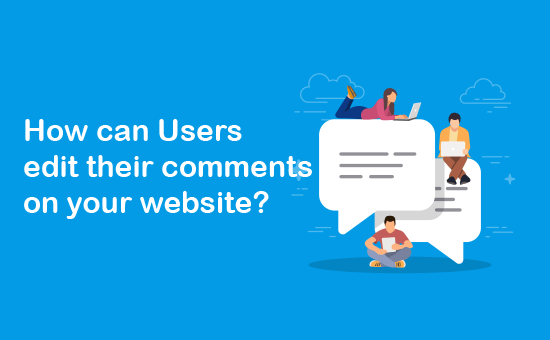
Why Allow Users to Edit or Delete their Comments
Most WordPress sites allow users to submit comments on their articles after providing their name and email address. However, users are not allowed to edit or delete their comment.
Sometimes, people want to make changes to their comment after clicking on the submit button.
The most common scenario is to fix their mistakes like a spelling or a grammatical error. Some users may want to modify their comments to add or remove something.
There can also be some rare cases where a user may think about deleting their comment because what they wrote was is completely out of context.
Whatever the case may be, the best solution can be to allow people to edit their comments for a short period of time, maybe for the first 5 or 10 minutes.
During that time, they’ll be allowed to modify or even delete their comments.
The reason for adding the time limit is to make sure that link builders and spammers don’t abuse the comment section by adding links to their approved comments.
That being said, let’s take a look at how to easily allow users to edit their comments in WordPress.
Allowing Users to Edit Comments in WordPress
First thing you need to do is install and activate the Simple Comment Editing plugin. You can see our step by step guide on how to install a WordPress plugin for detailed instructions.
Upon activation, the plugin will allow your users to make changes to their comments within the first 5 minutes.
After the first 5 minutes, users will not able to edit their comments.
You can change this time limit by going to Settings » Simple Comment Editing in your WordPress admin area.
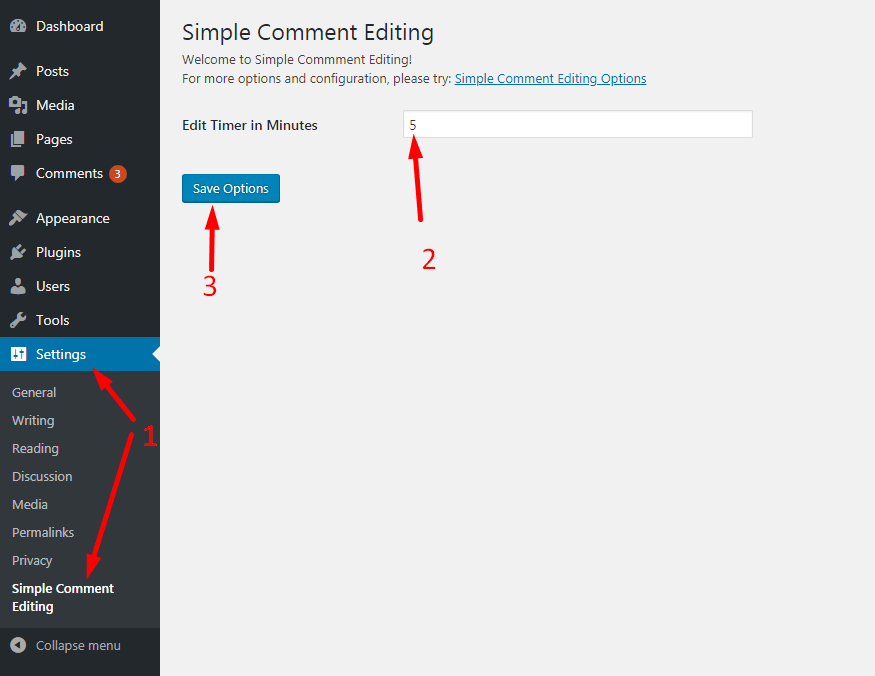
On the settings page, you can change the time in the text field to anything you like.
However, it is recommended to set the limit under 30 minutes since the purpose is to allow users to fix the errors right away.
Once you’ve changed the time, you need to click on the Save Options button to store the changes.
Next, we recommend leaving a test comment on any of your posts, so you can see the plugin in action.
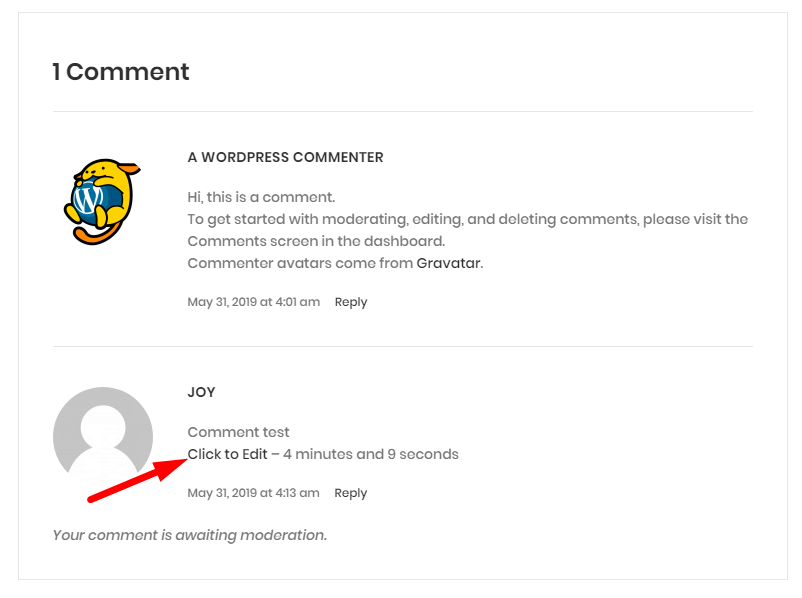
Once you’ve submitted your comment, you’ll find the “Click to Edit” link and a countdown timer below the comment text. The timer is useful for indicating the time within which you can edit your comment.
To modify your comment, you need to click on the Click to Edit link.
This will allow you to make changes to your comment. However, you’ll not be allowed to change your name, email, or website URL.
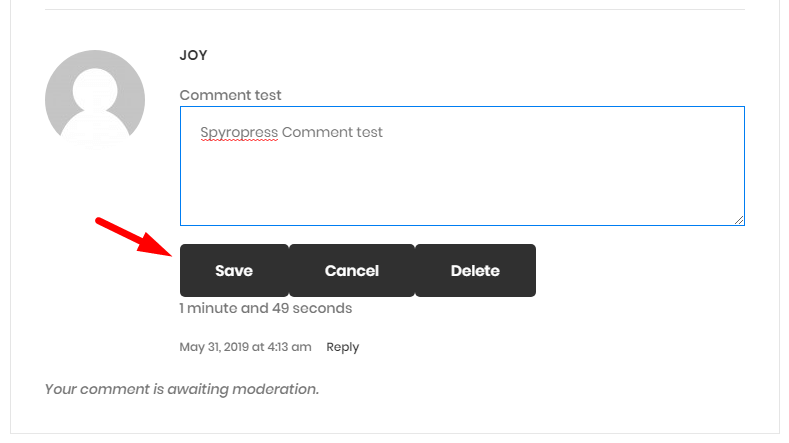
Once you’re done, you need to click on the Save button to update the comment.
If you want to delete your comment, then you have to click on the Delete button. This will open an alert box asking you to confirm that you want to delete your comment.

Go ahead to click on OK to complete the process.
That’s all! We hope that this article helped you to learn how to allow users to edit their own comments in WordPress for a short period of time.




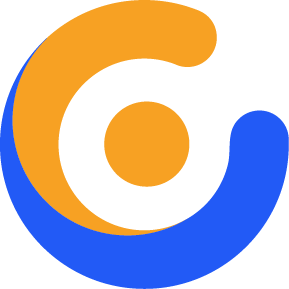
9 Steps that will Massively Boost...
June 4, 2021