Imagify vs EWWW vs Kraken vs WP Smush vs ShortPixel: The 5 Best WordPress Image Optimization Plugins Compared
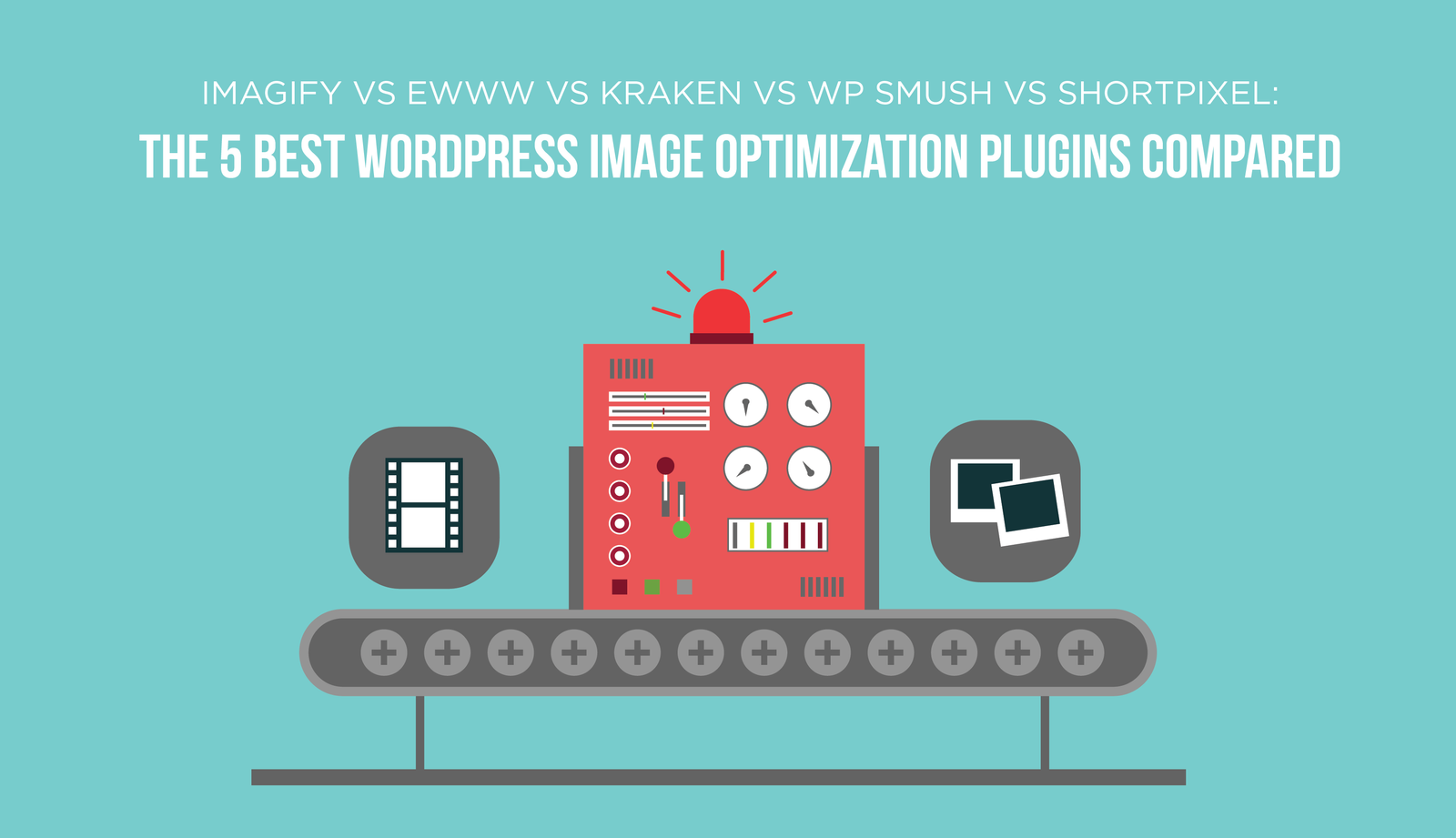
There is no need to harp on the importance of page speed any longer. Most developers and website owners have caught onto the idea that a faster website means happier visitors. And happy visitors makes Google happy as well. They want the pages that turn up in the SERPS to provide a great user experience.
If you’re still looking for a few ways to optimize the speed of your WordPress website, we’ll be publishing a detailed post in the near future that will provide some great tips. In the meantime, one of first places to look for speed optimization opportunities lies within your images.
In this post, we’re going to start by taking a brief look at why image optimization is so important. From there, we’re going to take a more in-depth look at 5 WordPress image optimization plugins that can make you life easier while simultaneously speeding up your website.
The Art and Science of Image Optimization for The Web
The ultimate source in your quest for knowledge regarding image optimization should be the Google Developers website. The topic is far more complicated than most people realize and certainly not something we’ll be able to cover in any great depth during this post.
Google makes it clear that image optimization is part art, part science — the plugins reviewed in this post tackle the science aspect. Using complex algorithms to minimize the overhead of each image that you upload to your WordPress website. In terms of art — well, that comes down to understanding what you are trying to achieve visually on your site and which image effect, format, size, file type and more, are most appropriate to the achievement of your objective.
Google has also conveniently laid out a detailed image optimization checklist, the most important points of which are summarized below:
- Image Format – If you’re serving an image that requires a transparent background or the preservation of each and every detail, then PNG is likely the correct format. However, if you’re serving photographs where maximum resolution, clarity and color are not vital, then consider using JPG images.
- Optimize Quality Settings – If you’re using hi-res images for your website, don’t be afraid to dial down the quality. For example, if you download an image from Unsplash, you’ll discover that even exporting the image at 60-70% of the original quality is often more than acceptable.
- Scale Your Images – The last thing you want to do is upload an image to your WordPress site that is 4600×3000 pixels, yet it happens all the time. Wherever possible, scale the size of your images before uploading them to match the size of the image that you need to serve to your visitors. Every theme is different in this regard. And keep in mind that it’s ok to add a few hundred pixels in case you change themes down the road.
- Automate – Left to our own devices, it’s easy to overlook any one of the important steps listed above. That’s where our list of plugins below come into play — automating many of the tasks required. You can focus on creating great content while all your images are optimized behind the scenes.
Next up, we’re going to take a closer look at the benefits and features of five specific image optimization plugins. Then we’ll review some of the specific results we were able to achieve with each one.
For each of these tests, we’ll be using the free version of each plugin.
Let’s get started!
Imagify
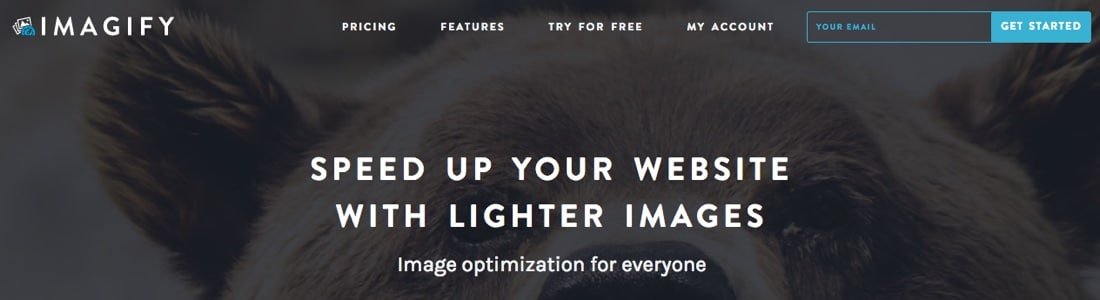
Imagify is a relative newcomer to the WordPress image optimization plugin game. It was created by the developers of WP Rocket, a well-known caching plugin. Like the other plugins tested, an API key was required to begin using the features. The Imagify interface is relatively straightforward, maybe even a little sparse compared to some of the option offered by their competitors. Depending on your knowledge level this might be good or bad.
Imagify optimizes the popular image formats including JPG, PNG and GIF. As well, users can select from one of three optimization levels which is a little different that how the other plugins present their options:
- Normal – Relies on lossless compression
- Aggressive – Uses lossy compression while minimizing data loss
- Ultra – Again, uses lossy compression but goes one step further and allows for minor image degradation
Beyond these three levels there are a minimal number of options available but the ones that are available can be effective. You can also opt to resize your original image. So for example, if you’re importing an image that is 2000×3000 pixels, Imagify will resize for you automatically based on a maximum width. This is a feature that’s available on all the plugins I tested. You can also choose to maintain EXIF data and opt out of certain image optimization sizes.
Imagify offers a variety of price points including:
- Free Plan– This plan offers lifetime usage upon registration which includes a 2MB Max file size and 25MB/month of optimizations. These limits apply across all websites
- Monthly Plans – With 5 price points there is something for everyone. Lite plans start at $4.99/month for 1GB optimizations and unlimited file size. At the top of the range is the Enterprise plan which costs 69.99/month for 50GB/month. There are annual discounts available as well.
- One Time Plans – These plans are great for one-off projects. Price are set at $5.99, $9.99 and $19.99 for 500MB, 1GB and 3GB respectively.
EWWW

EWWW is a feature-rich plugin. As soon as you look at the dashboard you notice the vast number of options compared to a competitor like Imagify. Among these features is the ability to provide both lossy and lossless compression of PDF files — something EWWW claims to be the only plugin capable of providing. If PDFs are a common file type for your website, this plugin might be the best option. Also, all images uploaded to WordPress (via media library or not) can be optimized by simply entering the folder URL in the dashboard.
You’ll also find all the commonly expected features in the dashboard as well as several you probably weren’t expecting, including:
- Compression – Option for both lossy and lossless for JPG and PNG and PDF files. Lossless compression for GIF
- Overrides – the default WordPress JPG quality level of 82 can be adjusted
- Resize Images – based upon amax width or height
- Opt-Out – Choose to exclude full-size images from lossy optimization and metadata removal
- Conversions – Automatically convert and PNG/JPG to WebP format or convert PNG to JPG
An equally wide variety of price points are available including:
- Monthly Meteor Plans – a convenient pay-as-you-go option that costs just $1 up front and then prices that range from .005/image down to .002/image. This is a great choice for someone who only publishes a few images per month.
- Prepaid Plans – If you’re publishing a high-volume of images, this is the plan you’re looking for as your costs will run a little lower. The Iron Plan starts at $9/month for 3000 images and at the top end, the Tungsten plan costs $500 for 250,000 images. Prepaid image credits don’t expire which is a nice feature.
Kraken

Kraken is an image optimization plugin that splits the difference between simplicity and being feature rich. They are also the only plugin to send me a follow-up email asking if I had questions or feedback along with providing some useful resources. Yes, I know the email is automated but at least it opens up a line of communication and shows that they’re interested in hearing from customers.
Note: Kraken claims a max file size of 1MB on their free plan. The images I uploaded were significantly larger and seem to optimize just fine. I actually went back and double checked my results and they were the same. If this is a technical glitch, it worked in their favor today as it allowed Kraken to display some of the better image optimization results.
Kraken offers a variety of features that include:
- Compression – Both Lossy and Lossless Compression
- Image Sizes – The ability to optimize or opt-out of optimizing the main image and specific image sizes
- Resize Images – the image as requires to a maximum width or height
- EXIF Data – You can select which EXIF data should be preserved
Pricing plans are as follows:
- Free Account – The free account comes with a 1MB maximum file size (see note above) and intelligent lossy compression
- Paid Accounts – Micro is the lower price plan available at $5/month for 500MB of images. Advanced plans jump to $19/month for 5GB of data and if you’re in need of an enterprise plan, it’ll run $79/month for 60GB
WP Smush
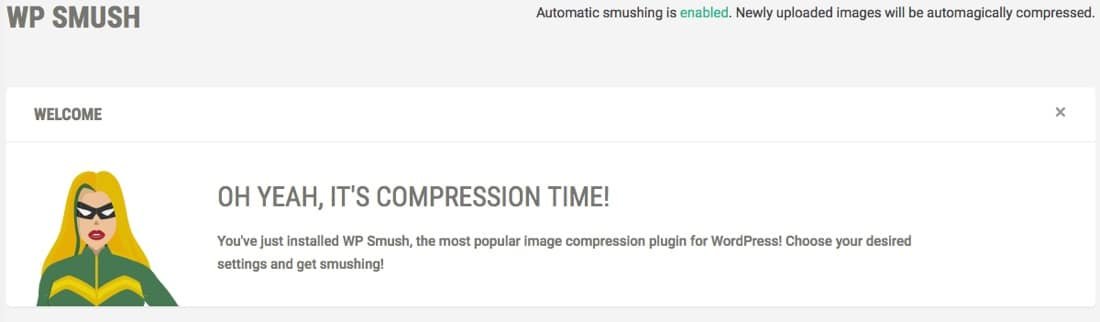
WP Smush is a plugin I was hoping to love. They have a great lineup of additional products and an information packed website. Although I expect the pro version of their plugin is awesome, the free version left me feeling disappointed. On the positive side, although WP Smush doesn’t have as many options as a plugin like EWWW, they do provide a great looking dashboard that is very user-friendly.
A few of the most important features include:
- Bulk Smush – You can bulk optimize up to 50 images with a free account and an unlimited number as a pro user
- Images Sizes – Decide which image sizes you want to optimize
- Exif Data – You can opt to preserve EFIF data, however you can’t select exactly which data to keep as with Kraken.io
- Resize Images – Original images can be resized based on a maximum width or height
- Conversions – PNG images can be converted to JPEG. Images with transparencies are ignored where EWWW will also convert transparencies and enable a user-specified background color
- Super Smush – Allows you to compress images up to 10x more than the free version with minimal degradation (lossy).
Price points are as follows:
- Free – The free account offers limited functionality that includes lossless compression, 1MB max file size, resizing and EXIF preservation.
- WP Smush Pro – This option is included as part of the WPMU subscription plan at $49/month. You’ll be able to smush images up to 32MB in size across unlimited websites.
I think it’s worth mentioning two specific frustrations with this plugin because if the free version were better, I think they’d be able to attract even more users:
- The free version of WP Smush has a 1MB file size limit. To accommodate this, I reduced the file size of my image to a hair under 1MB and uploaded the image thinking I’d resolved the issue. When I went to check the optimized, full-size image, all I got was a message that basically said “full-size images are not smushed since you don’t typically use them. Instead, we’ve smushed the thumbnails. WP Smush Pro users can override this.” Without the Pro Version, I could not compare the results to the other full-size images, even after reducing the file size to under 1MB. Why they chose to make such a basic feature “paid only”, I have no idea.
- All of the other plugins required an API Key to activate and use. Across the board, this process was dead simple and required only an email address. In each case, I was up and running in under 30 seconds. I could then test the plugins (not necessarily all features but enough to get a really good idea of how well they worked). If I was happy, I could then switch to a paid subscription. With WP Smush, I had to actually enter my payment details to even test the most basic of functionality or upload a file larger than 1MB. Not only was this annoying, but it was enough of a barrier to prevent me from testing the plugin properly. Free trial or not, it’s a poor strategy.
ShortPixel
![]()
ShortPixel is our final image optimization plugin tested and also one that splits the difference between features and simplicity. Their dashboard provides both settings and statistics for your current plan. Optimizable image formats include PNG, JPG, GIF and PDF.
Features included with ShortPixel:
- Compression – Available compression includes both lossless and lossy and both are available with the free version
- Image Sizes – All thumbnail image sizes can also be compressed but each one counts toward towards your monthly image limit
- EXIF Data – You can opt to remove all EXIF data but not individual elements
- Resize Images – All uploaded images can be resized to a maximum width or height
ShortPixel offers a variety of pricing options including:
- FREE – One of the best free plans available. You can optimize up to 100 images with lossy or lossless compression and no file size limit (take that WPSmush).
- Paid Plans – Starting at just $4.99/month for 5000 images (no size limit) with their Short plan and moving up to $29.99/month for 55,000 images on their XXL plan.
The Test Environment
Beyond the initial installation of all five plugins, you might be wondering how each one performs. Obviously, there are a lot of variables that we don’t necessarily have control over since each plugin uses its own algorithm and includes different feature-sets.
To kick things off, I selected two images to test. Both are mid-size images that would be typical of something you’d download from a free image site or create with Adobe Photoshop. Here are the details:
Image 1
 Image Courtesy of Unsplash
Image Courtesy of UnsplashJPG Image
The first image is from Unsplash with the following details:
FILE TYPE: JPEG
SIZE: 3129230 bytes
DIMENSIONS: 4633 x 3089 pixels
Image 2
 Transparency Removed
Transparency RemovedPNG Image
The second image is from commons.wikimedia.org with the following details:
FILE TYPE: PNG with Transparency
SIZE: 2,669,686 bytes
DIMENSIONS: 2101 x 1631 pixels
Image Optimization Results Summary
It’s important to note that that the results you achieve, will vary greatly depending on your original image. Some images are better optimized than others right from the start. For example, I also tested a third image from a popular paid site. The results I achieved were considerably less impressive across the board (under 10% optimization). My point here is that you shouldn’t expect huge double digit reductions with every image. Make sure you reduce the image size, not just quality.
You’ll find all details below in the tables but to summarize: Where no changes to the original images were required, Short Pixel came out ahead with the JPG file (74% reduction). The transparent PNG file was an even closer race with Kraken (70.58%) narrowly beating EWWW and Short Pixel at 68.86% and 67.47% respectively. You’ll notice that Imagify actually had the best percent change but I had to significantly reduce the file size first in order to accommodate their maximum image size.
JPG Image Optimization Results
| Plugin | Orig Size | Optimized Size | % Change | Auto-Resized | Method |
| EWWW | 3,129,230 | 3,028,256 | 3.32% | no | lossless |
| Kraken | 3,129,230 | 1,084,541 | 65.34% | no | lossy |
| WP Smush | 997,107 | 997,107 | 0% | no | n/a |
| ShortPixel | 3,129,230 | 805,447 | 74.26% | no | lossy |
| Imagify | 1,825,681 | 1,083,942 | 40.63% | no | lossy |
PNG Image Optimization Results
| Plugin | Orig Size | Optimized Size | % Change | Auto-Resized | Method |
| EWWW | 2.669,686 | 831,269 | 68.86% | no | lossy |
| Kraken | 2,669,686 | 785,334 | 70.58% | no | lossy |
| WP Smush | 2,669,686 | 2,669,686 | 0% | no | n/a |
| ShortPixel | 2,669,686 | 868,345 | 67.47% | no | lossy |
| Imagify | 562,568 | 154,310 | 72.57% | no | lossy |
Final Thoughts
Photos change how readers interact with your posts. Those changes add value to each of their experiences. It’s proof positive that the old 1,000-word adage about a photo’s worth once bared some truth. Images speak. They add volume and density to your site, to your blog posts.
Optimizing good-quality images will speed up your site and give your audience an opportunity to comb through more of your content in less time.
While the process behind photo optimization is complicated for many website owners, complex algorithms can do a great job of reducing image’s overhead. All of these plugins do basically the same thing but in different ways. Depending on your needs, one of the plugins reviewed might be a better option than the others. If you want plenty of options, EWWW is probably the best choice (I also like their per image pricing). Although I didn’t get to test their lossy compression on a JPG file, I suspect it’s similar to the others. At the other end of the scale, if you looking for a simple plugin with a great free plan, take a close look at ShortPixel.
That said, I don’t think you’ll go terribly wrong with any of the plugins in this list. Each of them performs one of the most important tasks when it comes to image optimization, which is automation. They’ll free up your time so you can spend it doing something more productive like creating new content.
If you’ve been using one of these plugins and would like to provide some additional feedback, please join in the discussion below.
5 Comments
Comments are closed.





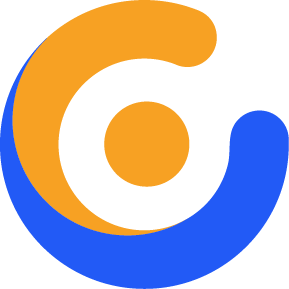
Janell Kegley
Do you mind if I quote a few of your posts as long as I provide credit and sources back to your blog? My website is in the exact same niche as yours and my visitors would certainly benefit from some of the information you provide here. Please let me know if this okay with you. Many thanks!
Jess Sornsen
I don’t know how you do it. This is one of those must see sites. I’m sure glad I had the chance to see all of these wonderful pictures.
Margareta Tarlow
Hi, i think that i saw you visited my blog so i came to “return the favor”.I am attempting to find things to improve my web site!I suppose its ok to use some of your ideas!!
Howtotuts
Thank you for sharing this. Also i am having trouble to bypass adblockers. coz i cant see your ads even after its uninstalled. any guide?
Donya Otool
Simply wish to say your article is as amazing. The clarity to your put up is just spectacular and i can suppose you’re knowledgeable in this subject. Well along with your permission let me to snatch your RSS feed to keep updated with approaching post. Thank you one million and please continue the rewarding work.