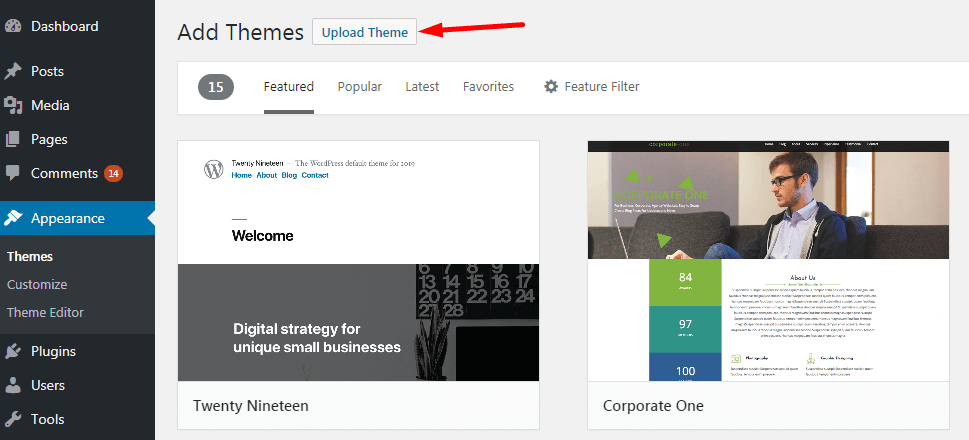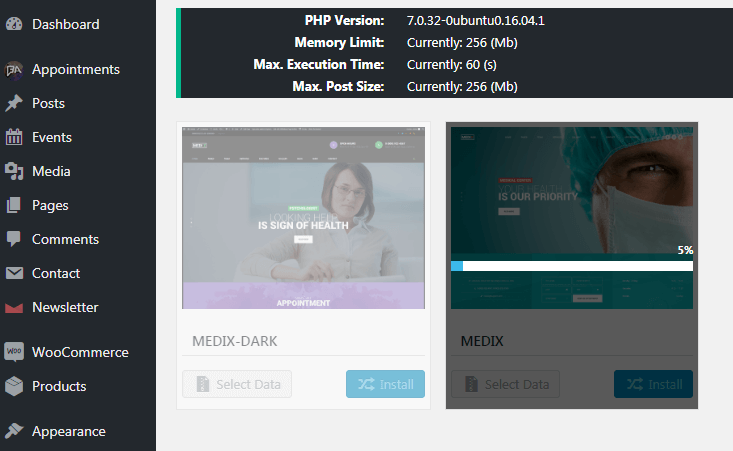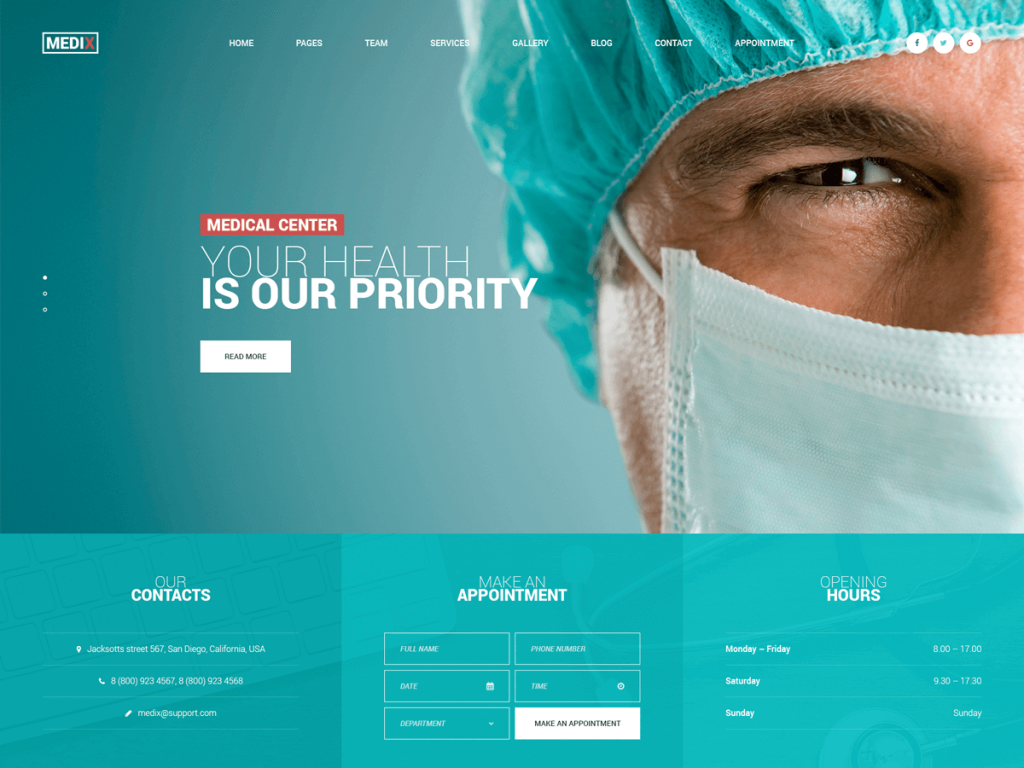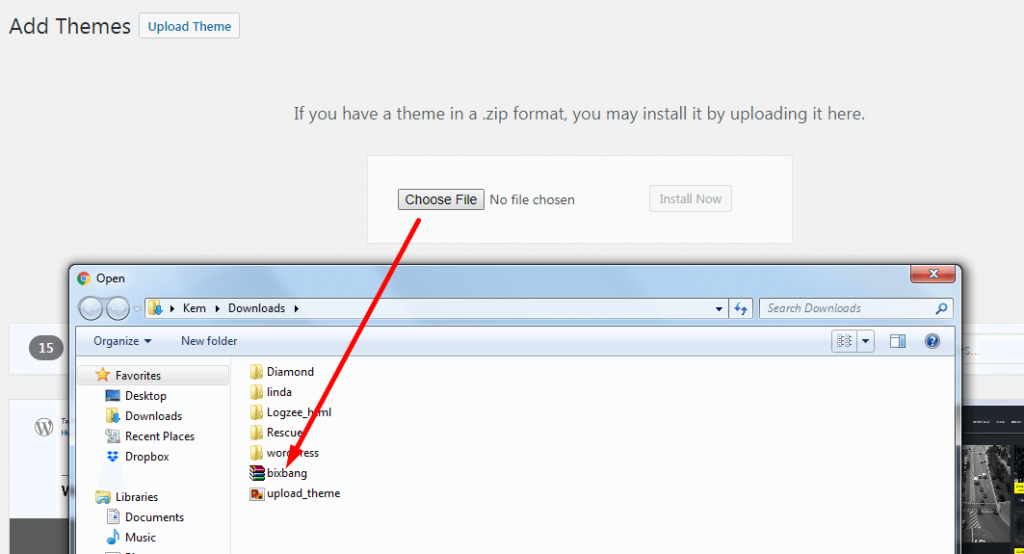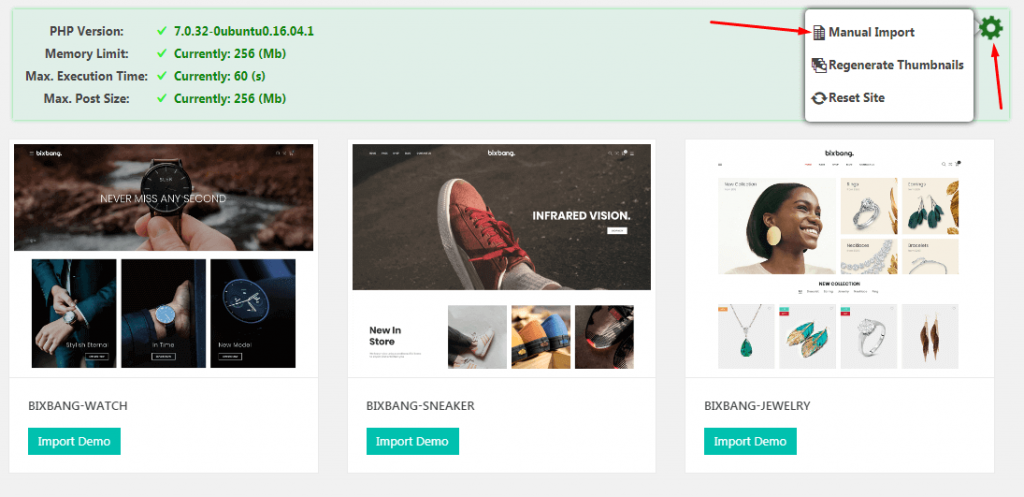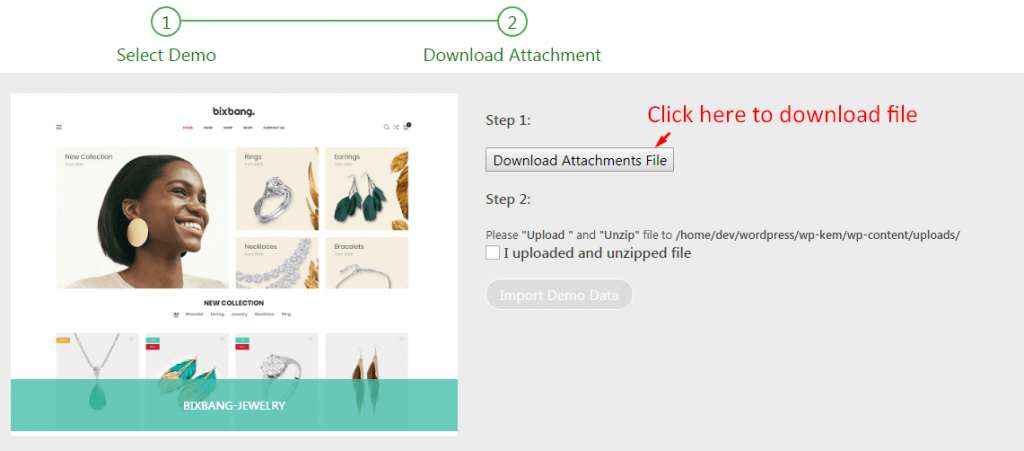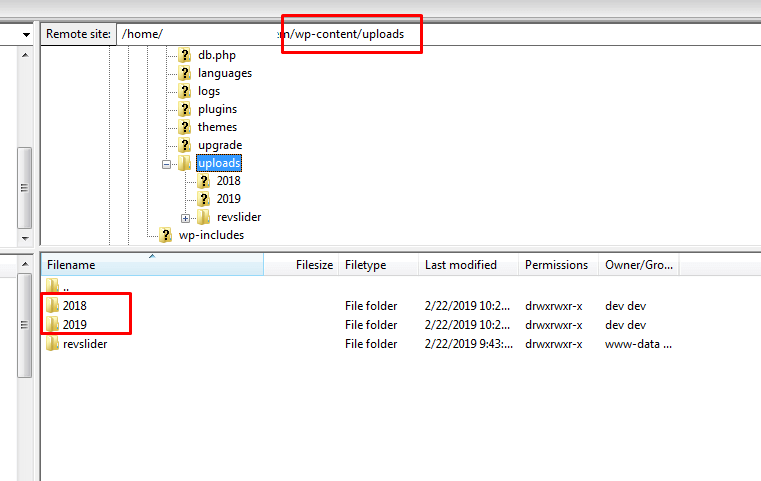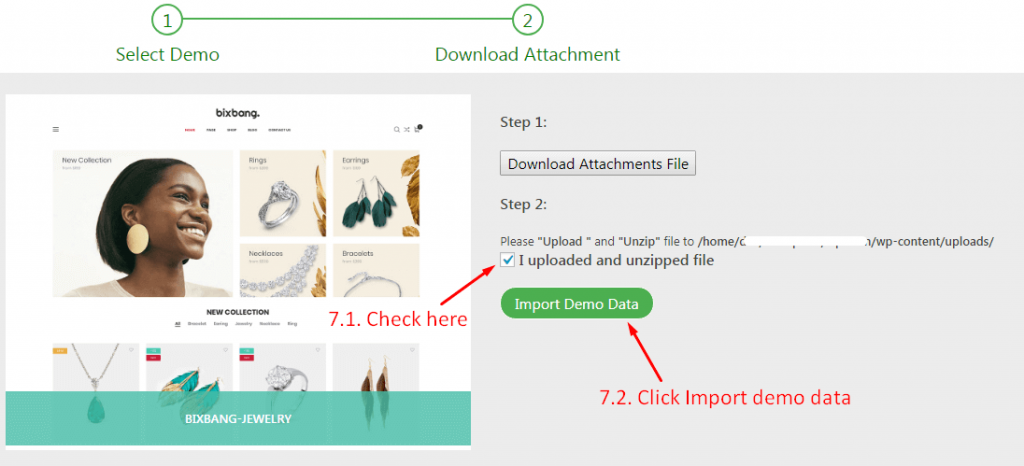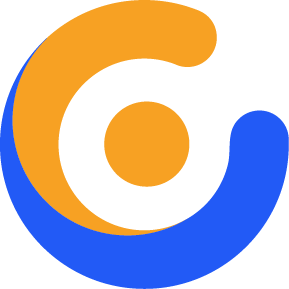Welcome to this tutorial! We are going to explain today the Installation of Demo Data on WordPress themes.
To help you set up website with the least efforts, we include in the theme package dummy content file. After installing it, all content seen on the live demo will be imported except for images/videos.
There are two methods you can use, one is using our One-click Importer, the other is Importing manually. Today we are showing how you can do this with examples. We are taking in consideration MedixTheme and Bixbang Theme. Let’s get started!
Medix Theme
With the Medix theme, start your site quickly by using our demo content, just one click to import it.
- First Upload the theme:
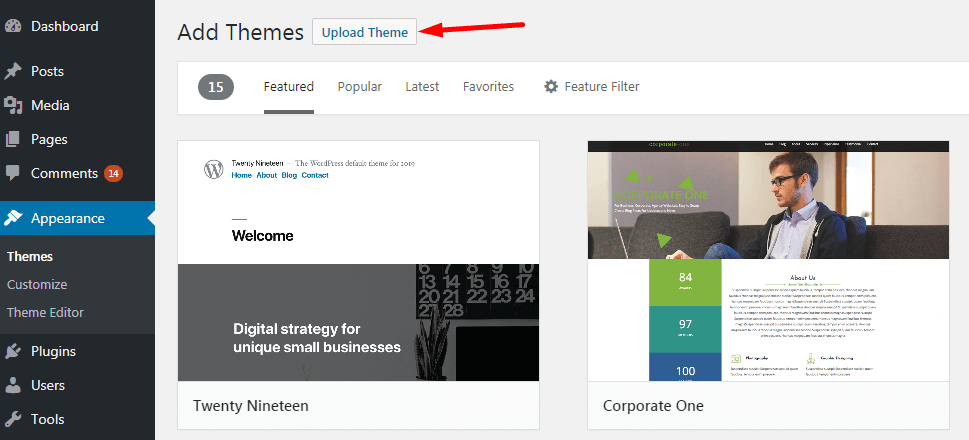
2. Be careful to choose the zipped file that includes only the installable theme files:

3. Than you can Setup the Theme and start the Demo Install. Choose one of the pre created demos:

4. The install will be ready in a few.
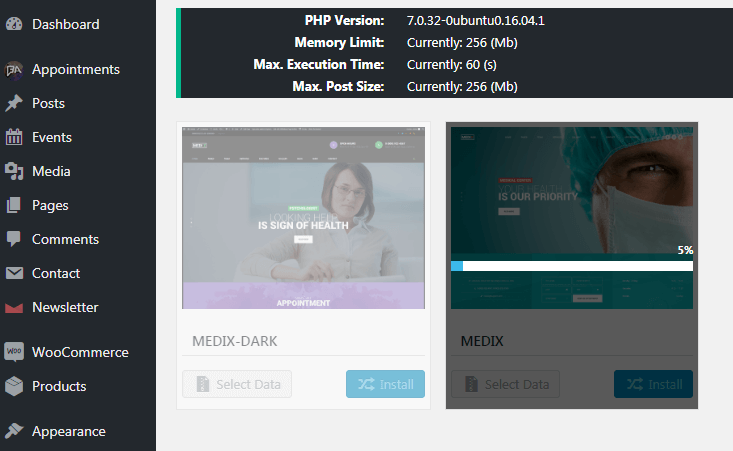
Now you have a website just like Medix demo!
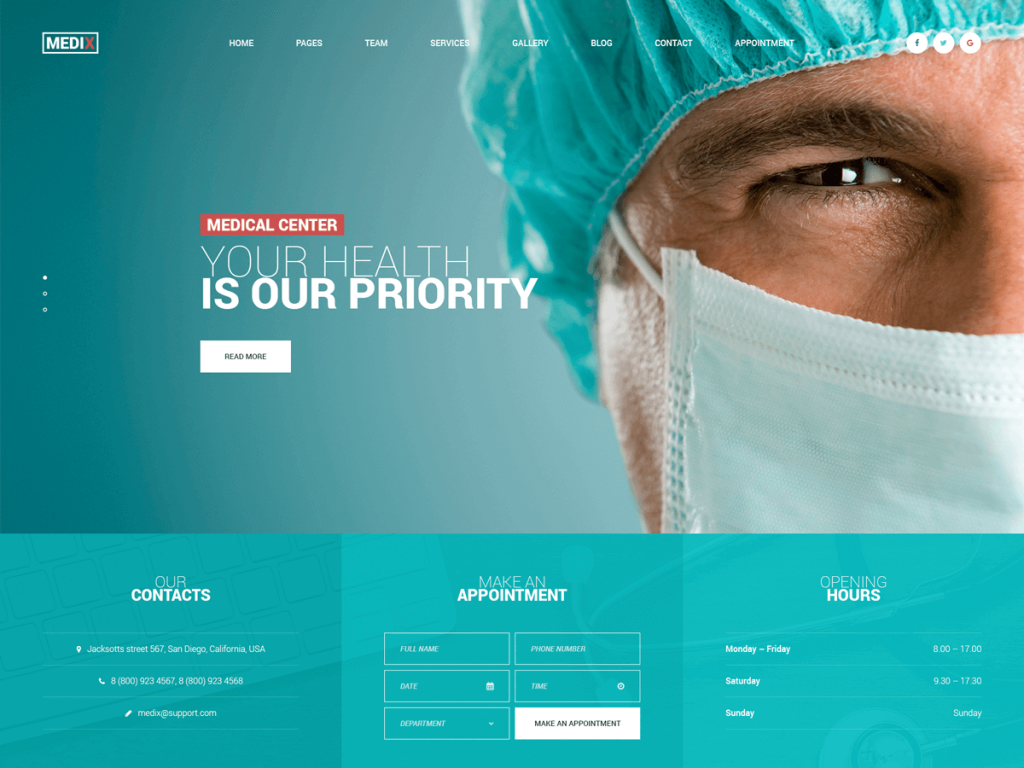
Bixbang Theme
Bixbang WordPress Theme is our Newest Product and is selling very well. You can import Demo Data using the One-Click Import method just like the Medix Theme we mentioned above. But with this popular theme, we will show you a way to install other manuals that are also very easy to implement. Check it out here.
Installing Demo Data with Bixbang is simple:
- First Upload the theme:
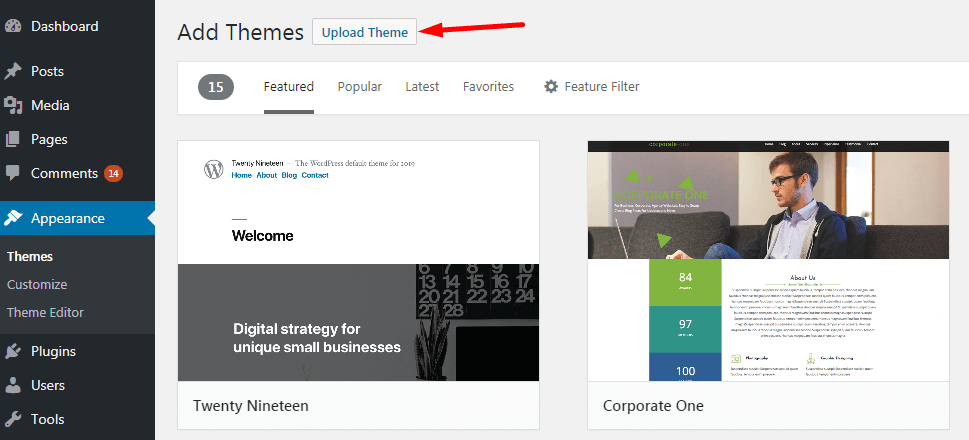 2. Be careful to choose the zipped file that includes only the installable theme files:
2. Be careful to choose the zipped file that includes only the installable theme files:
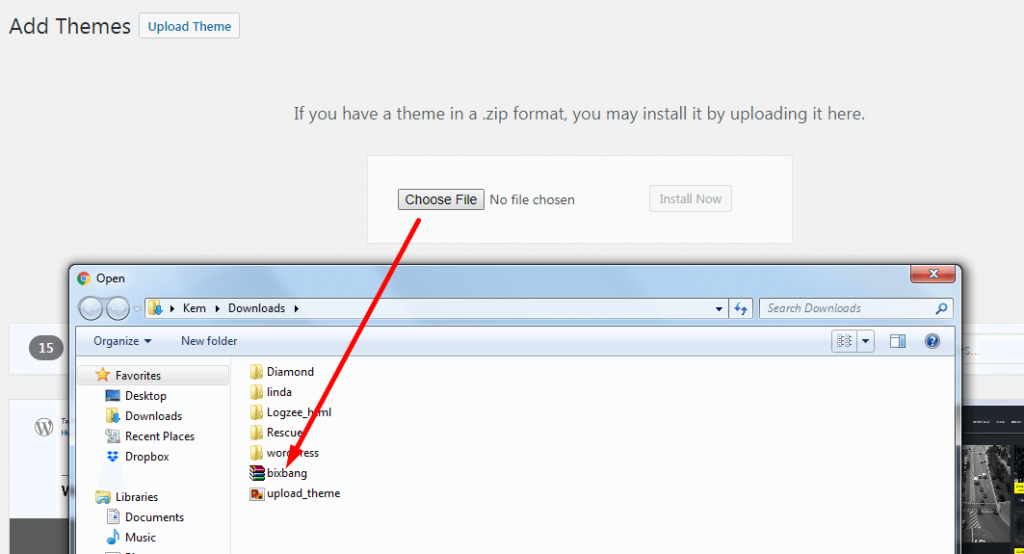
3. Go to Import Demo on the Tools menu.

4. The Import Demo section will show for you.
5. Hover on the Setting icon and select Manual Import tab.
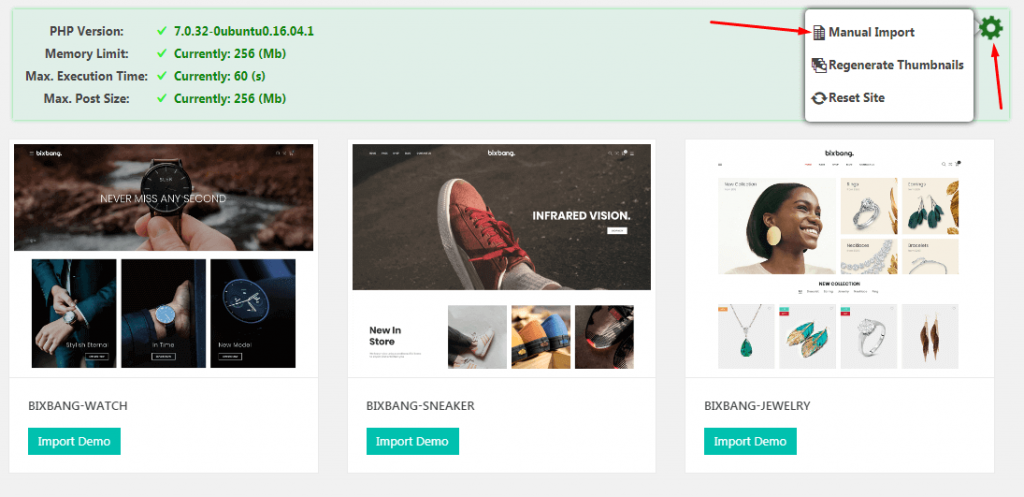
6. Select the demo that you want to import.

7. Download Attachments file by click on Download Attachments File button.
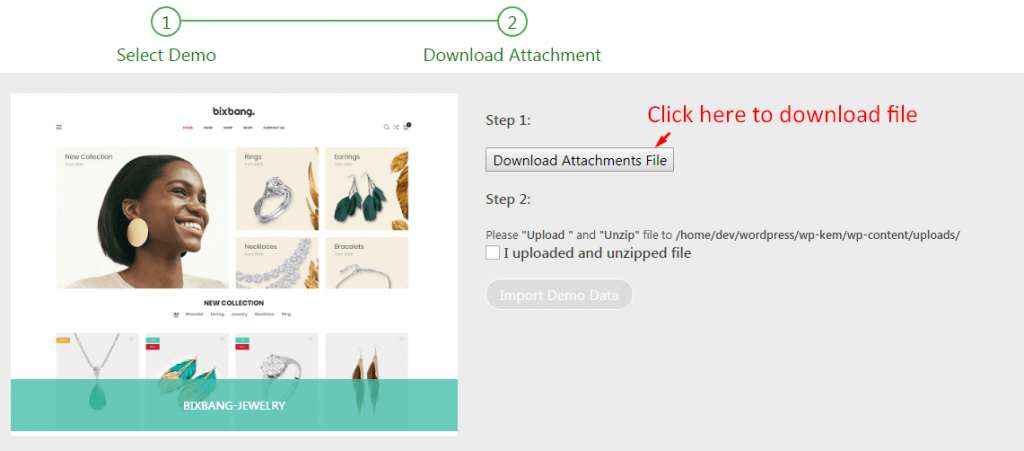
8. After download file, please upload and unzip file to wp-content/uploads folder.
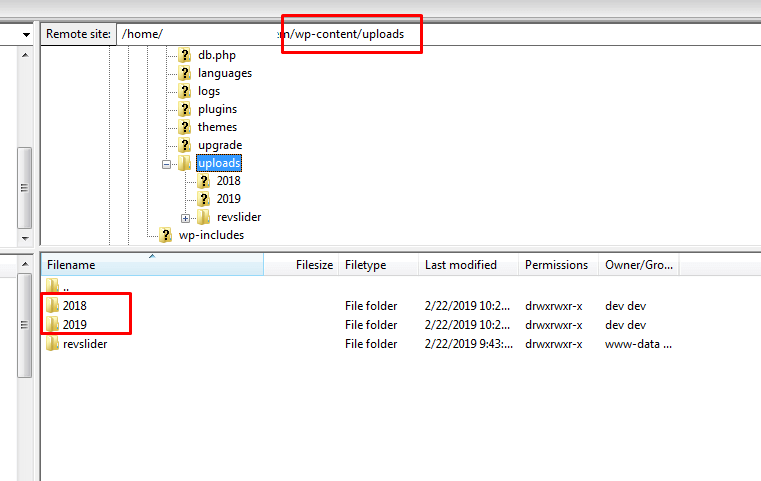
9. After file uploaded, check on I uploaded and unzzipped file and click Import Demo Data
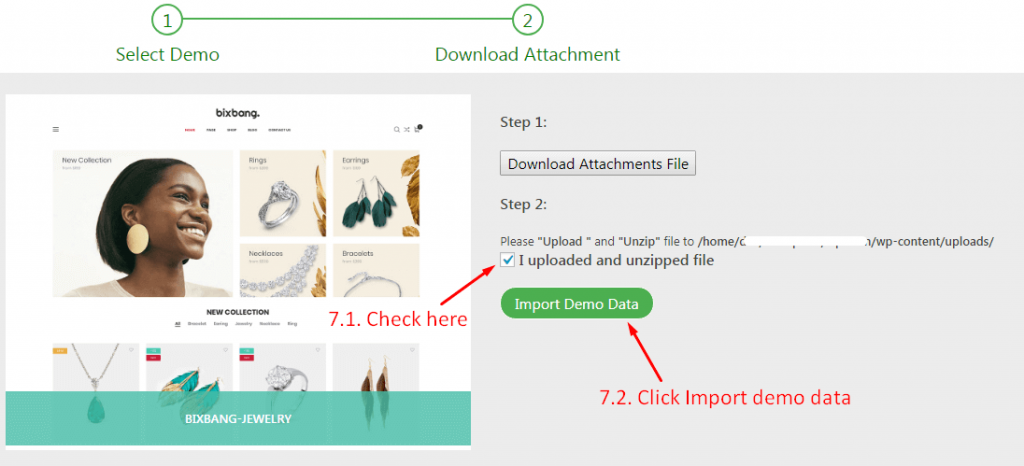
Finally, please wait for the installation process to complete.
Now you have a website just like Bigbang demo!
All the themes have their own system to upload the Demo Data successfully and without wasting your time. The choice on the method of the import depends on the customers. We always want to improve and we think that the One-click Importer method of the Data Install is taking over. What do you think?
Hope you enjoyed this tutorial! Let us know what you think.