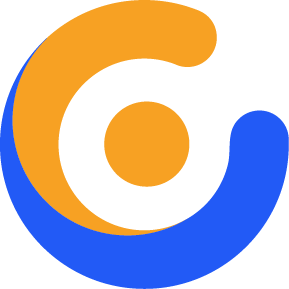How to Use Loco Translate Plugin for Theme Translation
This article gives detailed information on how to use Loco Translate plugin to translate Our themes. WordPress needs a template translation file with POT extension which consists of comma separated Text Domain and Translation pairs. This POT file needs to be copied to a PO file and then compiled to an MO extension for WordPress to understand the translation and apply the necessary changes.

Translate the Theme Using Loco Translate
Loco Translate is a WordPress plugin for translating themes and plugins. It generates a PO file from the POT file then compiles it to MO file on the fly as soon as you start to translate the theme or plugin.
How to Install Loco Translate

To install the plugin go to WordPress Admin Menu > Plugins > Add New menu and search for Loco Translate to filter out the plugins list and click on the Install button to install the plugin on your WordPress installation.
After the installation is finished you need to click on the Activate button to activate Loco Translate.
How to Translate using Loco Translate
Follow the steps below to translate using the plugin.
1. Access the Themes Page.

Go to WordPress Admin Menu > Loco Translate > Themes to access the main translation page of the plugin.
2. Select Theme you want to translate.

In the Translate Themes page,
3 Add and Configure a New Language.

Click on the New language link as shown above.

Select German from the dropdown menu then click on Start translating button.
4. Filter and Translate the Terms.

Use the Filter box at the top of the page to search for your desired term. In our case we want to translate the contact form shortcode, that is why we search for “Your Name” term for translation. After you find the term click on it to select and it will be shown inside the Source Text box. Add the translation for that term on the German Translation box under the Source Text. In our case, we add “Uw Naam” and click on Save button.
5. Change Site Language.

If your WordPress is already installed in German language, skip this step.
In WordPress Admin Menu > Settings > General change the Site Language to Deutsch and Save Changes.
6. Check the Result.
Now you can go to the front end of the website and see the translated terms in effect.

Troubleshooting steps:
1. Translations stopped working after theme update.
If you notice some translations are not working as expected, click on Sync button on the translation edit screen. This option will sync the old translations with new translations.