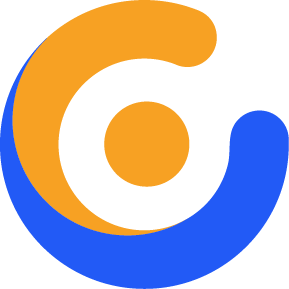How to Install Theme on WordPress
In order to install our theme, once you download the theme, unzip the main archive. You will see the theme files (wp-themename.zip) that you will need to upload into your WordPress themes directory.
Our theme can be installed in 2 different ways:
1.Installation through WordPress:
Installing a theme through WordPress is quite a simple process. After you have logged into your WordPress Simply navigate to Appearance > Themes > Add New > Upload Theme . Click the button “choose file” and locate your Theme zip file (wp-themename.zip), then click the “install now” button. After Barberia is installed, find the Theme in Appearance > Themes and click Activate.
Please be informed that you should not upload the whole archive you downloaded from Themeforest, as you will get an error reporting “broken stylesheet file”. Instead locate the wp-themename.zip file inside the main archive you downloaded.
2.Installation Through FTP:
Please be informed that you should not upload the whole item you have downloaded from Themeforest as you will get an error message. Instead:
Download the Theme archive on Themeforest and extract the main theme zip file with the title (wp-themename.zip)
You may need to preserve the folder structure in the archive when extracting these files. Some softwares such as Winrar create a subdirectory within the same directory name they have unzipped. Uploading a theme to your server via FTP with this structure will lead to error messages.
Use an FTP client (for example Filezilla) to access your host web server
Transfer your unzipped theme to your server in the wp-content/themes
Once the theme is uploaded, you need to activate it. Go to Appearance > Themes and activate your uploaded theme.