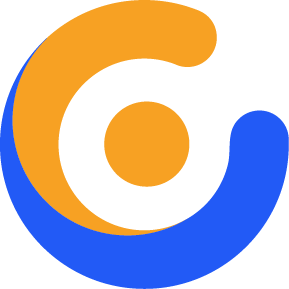How to Increase Max Input Vars
When you see Maximum Input Vars : 1000 notification in the Control Panel, it means you need to increase Max Input Vars in your host to be able to use the maximum potential of our theme. In this short article, we explain two most common methods to increase this setting. The minimum required value for Max Input Vars 6000.

What is Max Input Vars?
It limits the number of input variables, this limitation affects $_GET, $_POST and $_COOKIE superglobal separately. In our theme, it can affect menus.
Increasing Max Input Vars in php.ini File
At the end of the php.ini file, add below line of codes. The php.ini file can be found in /user/local/bin/, /etc/php5/ or … depending on the host provider. If you can not find it, it’s best to contact your host provider.
max_input_vars = 4000suhosin.get.max_vars = 4000suhosin.post.max_vars = 4000suhosin.request.max_vars = 4000Increasing Max Input Vars in .htaccess File
It’s also possible to increase it from .htaccess file in root WordPress installation’s directory. Add below line of codes at the end of the .htaccess file.
php_value max_input_vars 4000php_value suhosin.get.max_vars 4000php_value suhosin.post.max_vars 4000php_value suhosin.request.max_vars 4000Troubleshooting steps:
If the applied changes are not affecting and the notification in Jupiter Control Panel is still appeasing. Please follow below steps.
1. Contact Host Provider.
If you can not find the php.ini or .htaccess file or the applied changes are not working as expected, it is best to contact the host provider. They can help you further about this issue.
2. Duplication of php.ini file.
It is possible another php.ini file exists in your host’s directories (for example, inside wp-includes directory) which affects the above values. Check your host directories.
3. Open a ticket in our Help Desk.
If none of the above steps helped, please open a ticket in our help desk.